Manual camera recording jobs
This little guide is about to provide some useful information about how you can create a manual recording job in Ozeki Camera Recorder. This type of recording job allows you to start and stop the recording by a simple text message.
Step 1 - Create a new manual recording job
The manual camera recording job can be created easily in Ozeki Camera Recorder. To do this, just click on Recording jobs from the side menu, and here, click on Create new Recording job. Then, from the list of available recording jobs, just select on Event driven, as you can see it in Figure 1.
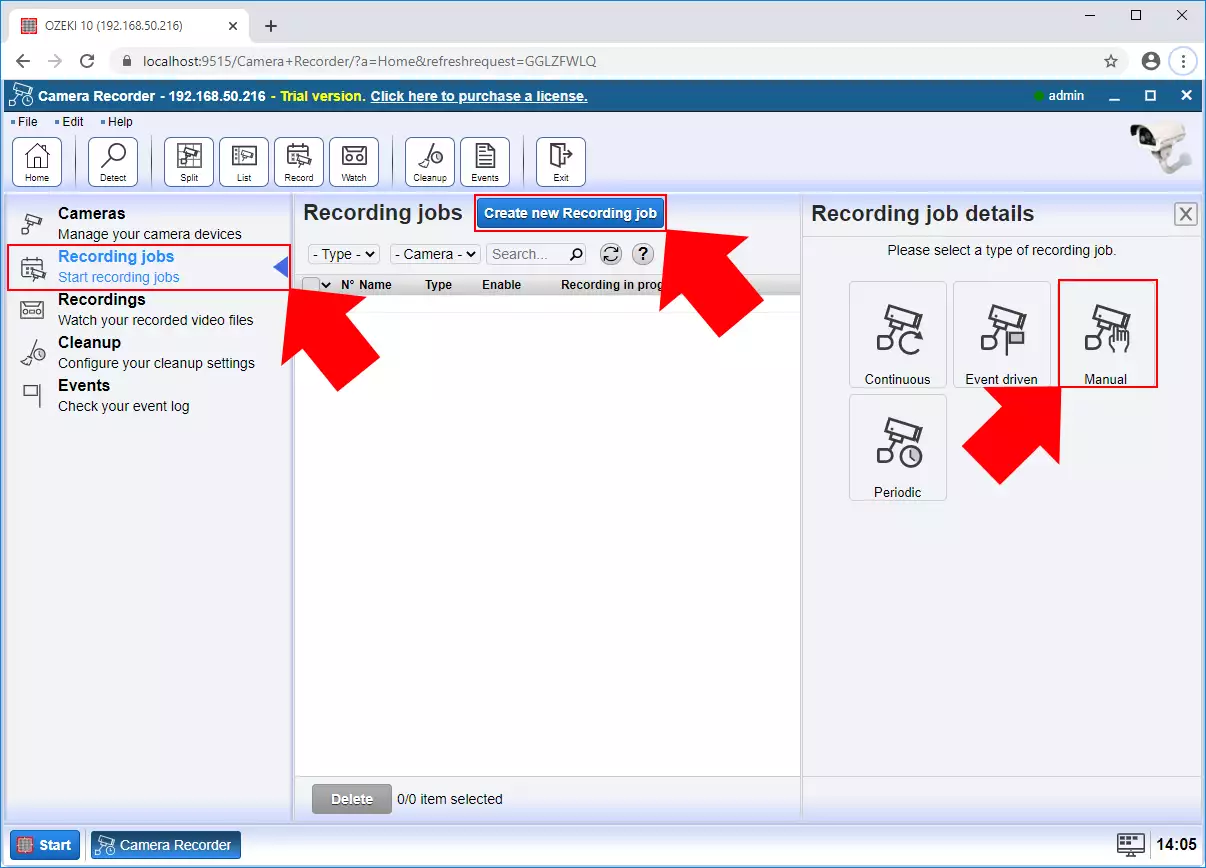
Step 2 - Configure the camera
In the next step, you need to configure your manual recording job. Here, you can select a camera for the recording job. Then, you need to specify a starting and finishing message (Figure 2) that will start and stop the recording job. Finally, just click on OK to create the manual recording job.
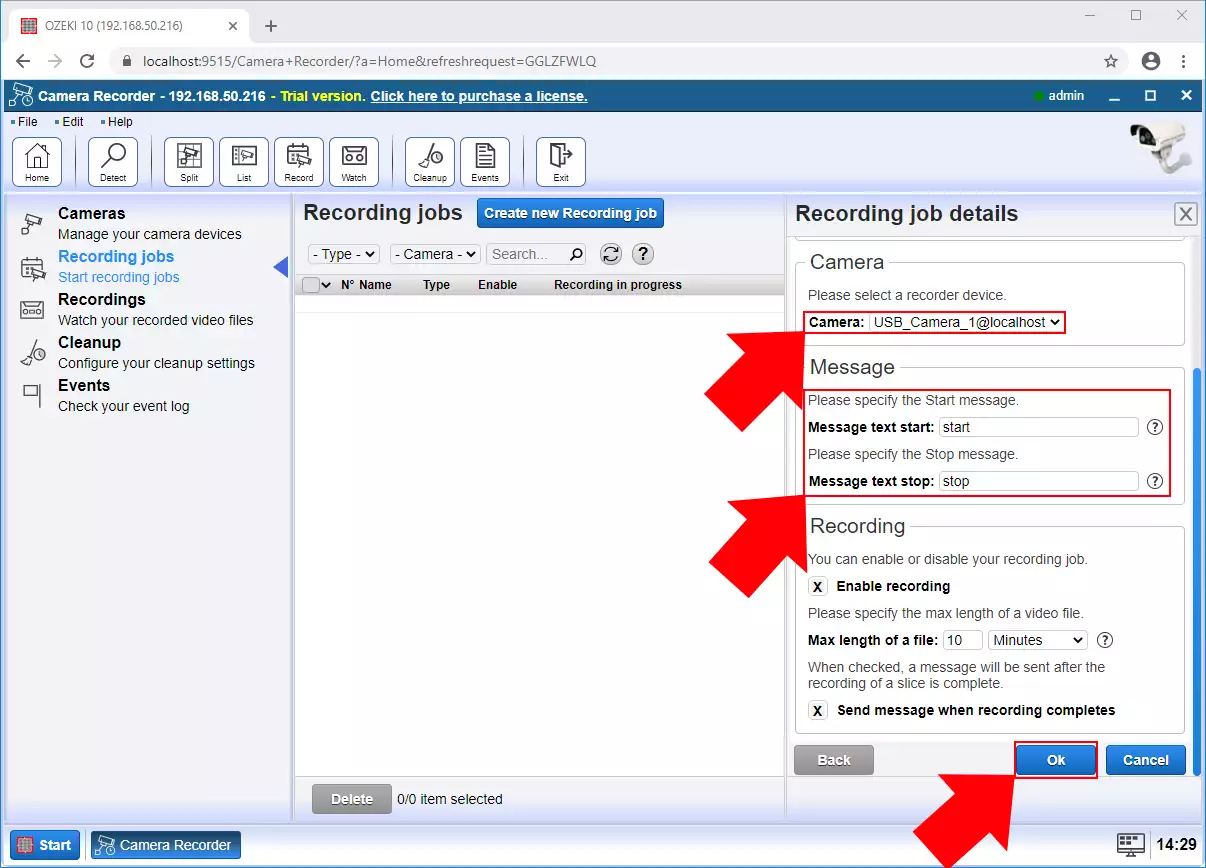
Step 3 - Play the recorded video
After the recording of the video finished, you can rewatch the recorded footage in the Recordings menu. Here, you can see all your recorded videos in a list (Figure 3). By clicking on a video, you can watch the video or write a little comment on it.
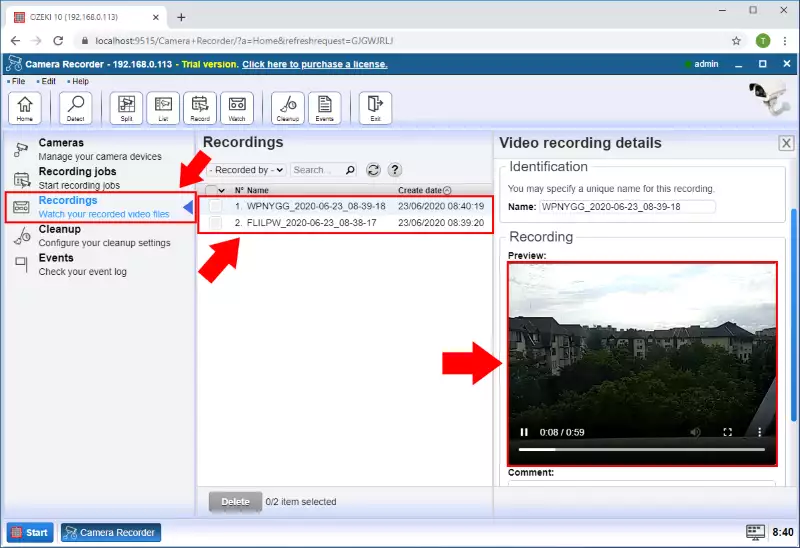

 Sign in
Sign in