How to send SMS from ODBC
This guide is a detailed explanation that will show you how to send SMS from ODBC. Sending SMS using ODBC is incredibly useful for sending SMS in bulk. The article below contains all the necessary steps to complete this procedure with ease. Sending SMS from ODBC only requires Ozeki SMS Gateway and an SMS service provider. ODBC uses the SQL language and a database to send text messages, therefore it requires basic knowledge of SQL and SMS technology. We hope you find this tutorial helpful and let's get started!
What is ODBC
An ODBC driver uses the Open Database Connectivity (ODBC) interface by Microsoft that allows applications to access data in database management systems (DBMS) using SQL as a standard for accessing the data. ODBC permits maximum interoperability, which means a single application can access different DBMS.
What is Ozeki SMS Gateway
Ozeki SMS Gateway is a communication software that routes messages between real world entities. It allows you to build up simple communication between shared hardware and software resources of your system. It offers real time information, and provides various configuration options to route messages.
How to send SMS from ODBC (Quick steps)
To send SMS from ODBC:
- Launch the Ozeki SMS Gateway app
- Add new SQL messaging application
- Install ODBC connection
- Configure Connection settings
- Enable logging for ODBC
- Switch ODBC connection on
- Go to the Events tab page
- Inspect the SQL tab page to see the SMS
- Send SMS message from the database
- Check the SMS message sent from ODBC
How to receive SMS with ODBC database
This database system makes it possible to receive SMS messages using an ODBC database. The solutions consist of a phone, a computer with Ozeki SMS Gateway installed, an ODBC Database Server and your application. The phone can be used to send SMS messages to the Ozeki SMS Gateway. It will then store it in an ODBC Database Server and then your application could download it from the database server. It is that simple!
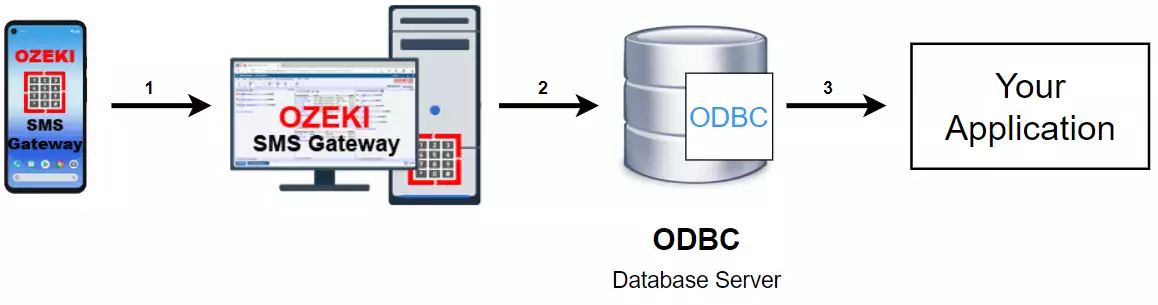
How to send SMS from ODBC database
This database system on the other hand is capable of sending messages from an ODBC Database server. This setup consists of a phone, a computer running the Ozeki SMS Gateway, an ODBC Database server, and your application. Your application will send the message to store to the ODBC Database Server. From there, the Ozeki SMS Gateway can download it and send it to the predefined address. It is that simple!
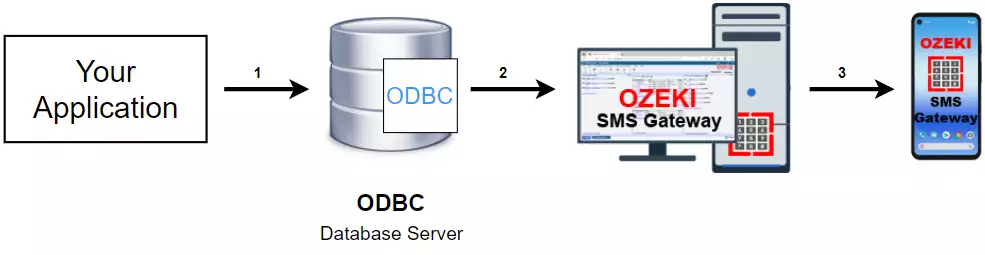
How to send SMS from ODBC (video tutorial)
This video tutorial shows you the steps on how to send SMS from ODBC. We are first going to create and install a new SQL messaging connection in Ozeki SMS Gateway. This connection uses the ODBC interface and can be used to send text messages. Then we enable this connection and send SMS through the database using SQL code.
Install SQL messaging connection
Start by opening Ozeki SMS Gateway. Under "Users and applications" click on Add new connection (Figure 3). Locate SQL messaging under Application interfaces. Click on Install highlighted in blue next to it. This will take you to a new screen where you can select the type of SQL messaging connection you wish to create.
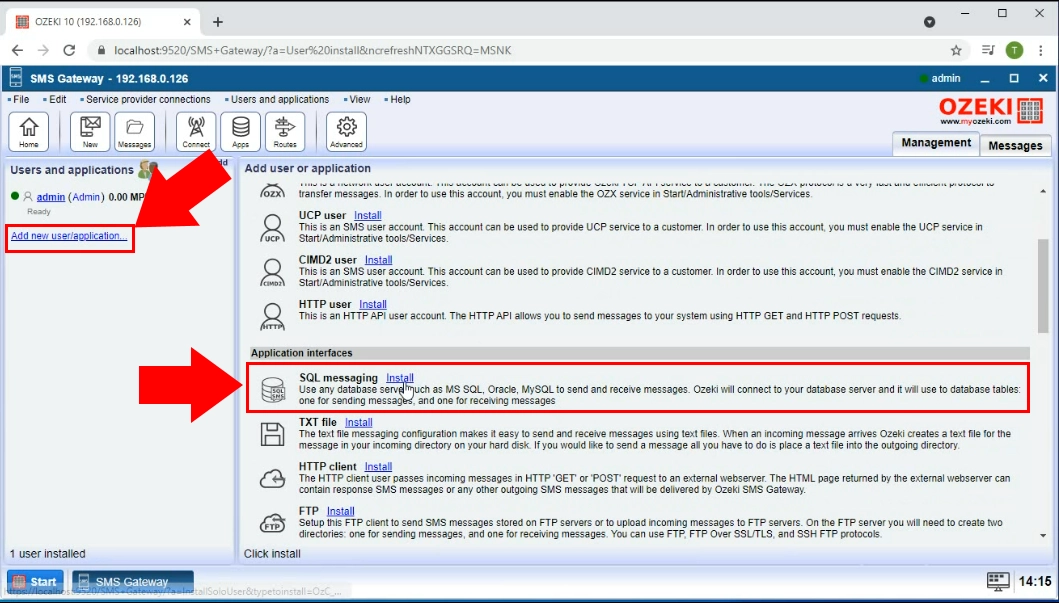
Create ODBC connection
Find OBCD in the SQL messaging section (Figure 4). Click on Install next to it highlighted in blue. You will then be taken to a configuration screen where you are able to set up your new ODBC connection.
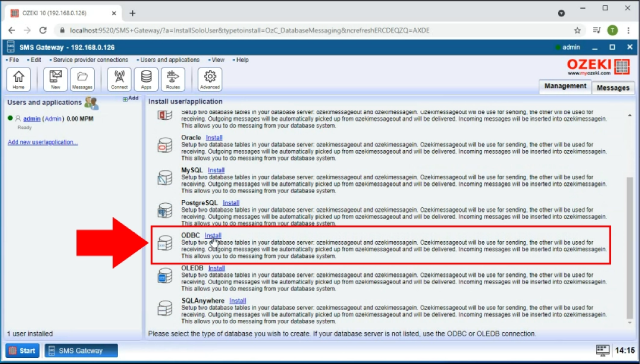
Configure ODBC connection
Next you need to fill in a configuration form. Under connection settings you must provide the details for all items listed (Figure 5). Select your driver, then enter the IP address of your server. Then proceed to set the database, then enter your username and password.
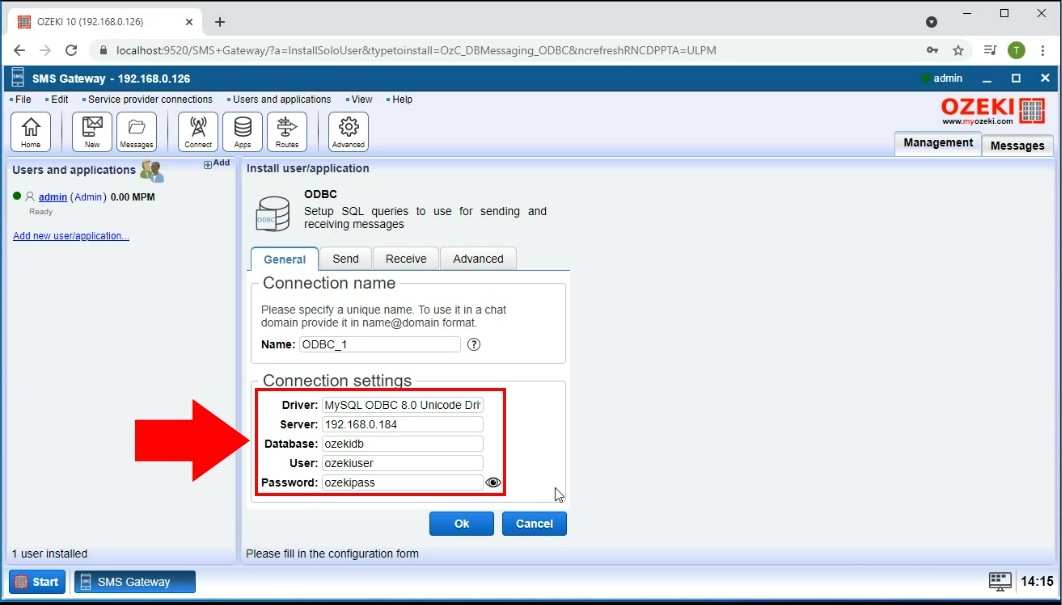
Enable logging
The next step is to enable logging. This is useful for monitoring your SMS traffic. Click on the advanced tab, then enable every single option under Log level (Figure 6). This is done by clicking on the checkboxes next to them. Click on the OK button to continue. Logging is now enabled for all types of traffic.
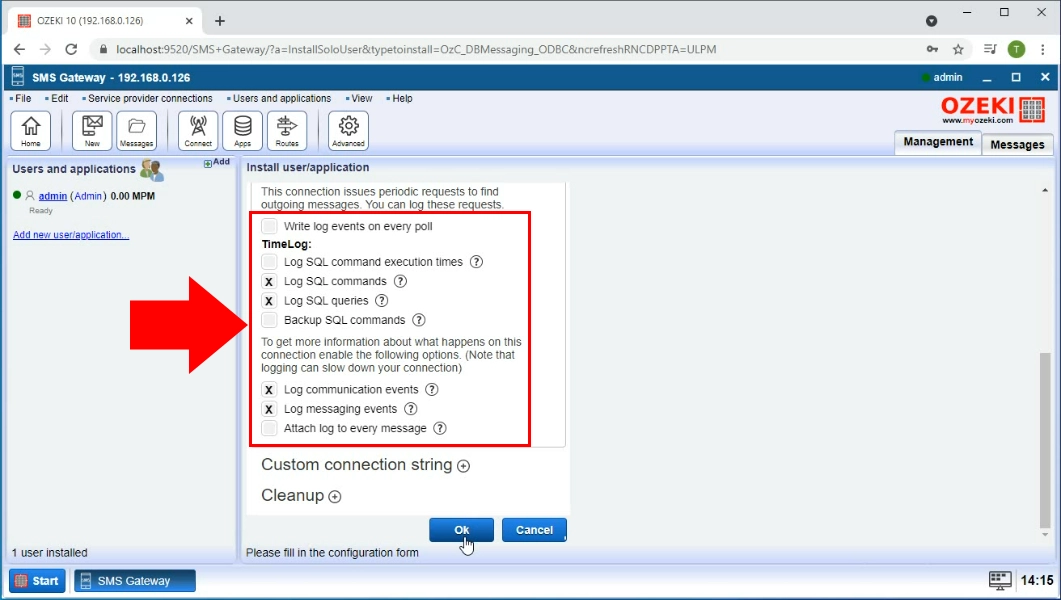
Datbase connection established
Turn your connection on by clicking on the switch button (Figure 7). The button turns green to indicate that it has been enable. You also get notified in forms of log messages, that the database connection has been established. These messages can be viewed in the Events tab.
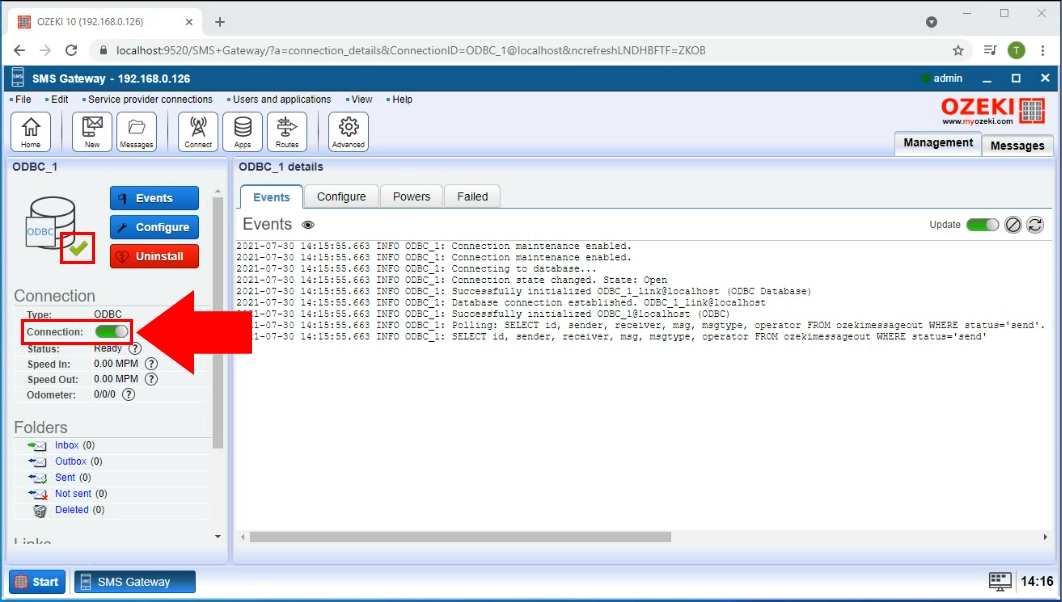
Message received
You can see that a log message indicates that an SMS message has been recieved (Figure 8). This log information is always accessible in the Events tab.
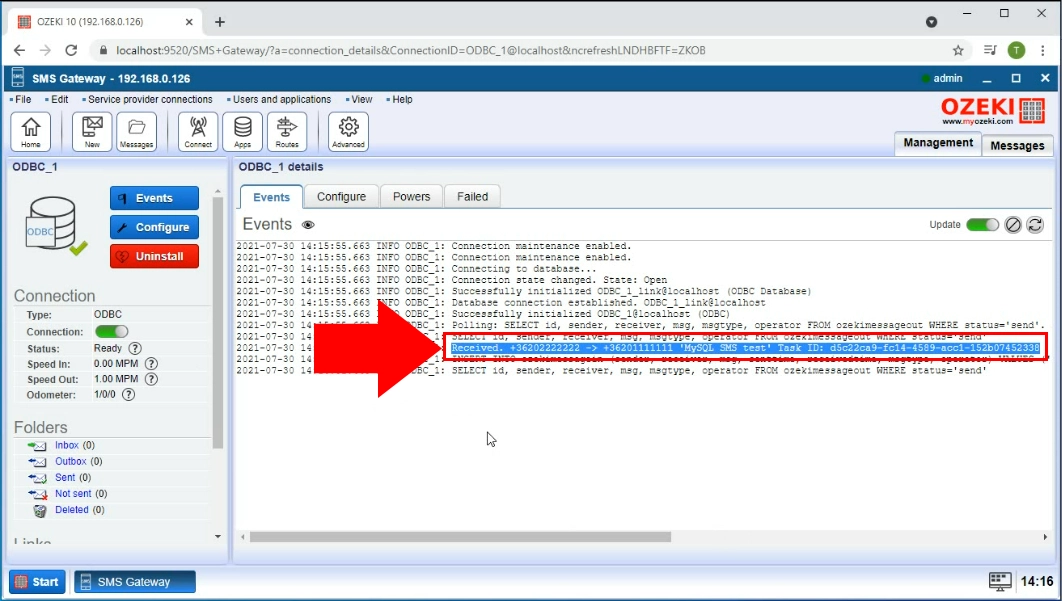
Message inserted into database
Using an ODBC connection, you can view if the message has been inserted into the database. First, click on the SQL tab (Figure 9). Here you can a piece of SQL code. This code in particular is a query that returns all the messages from the inbox. In this case we can see that the message was returned as the result of the query.
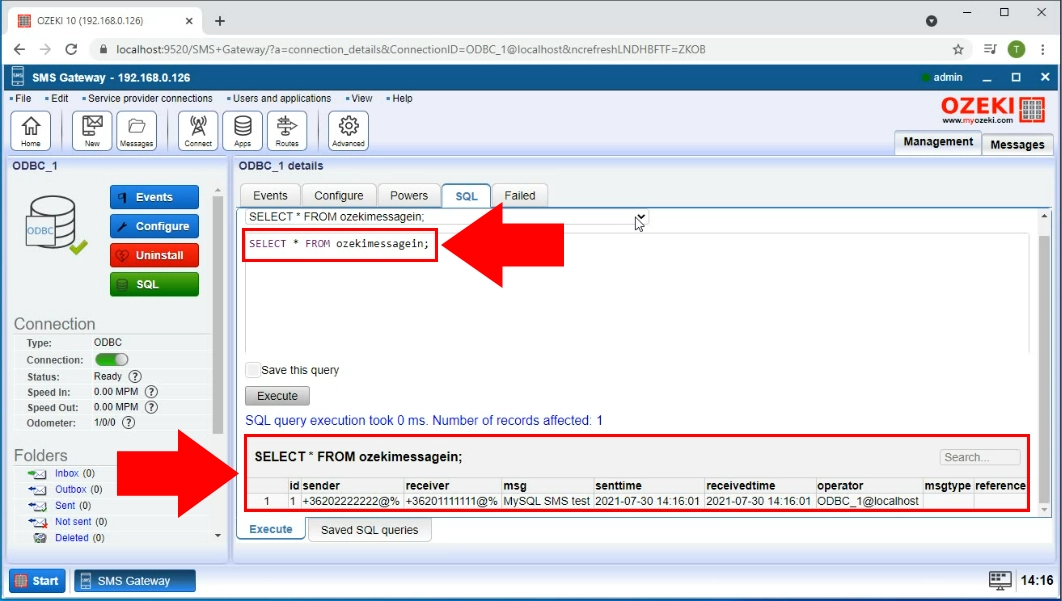
Send message from the database
You can send messages from the SQL tab via SQL code. Type the code found in Figure 8 into the text editor (Figure 10). When you click on the Execute button, the message will be sent fron the database.
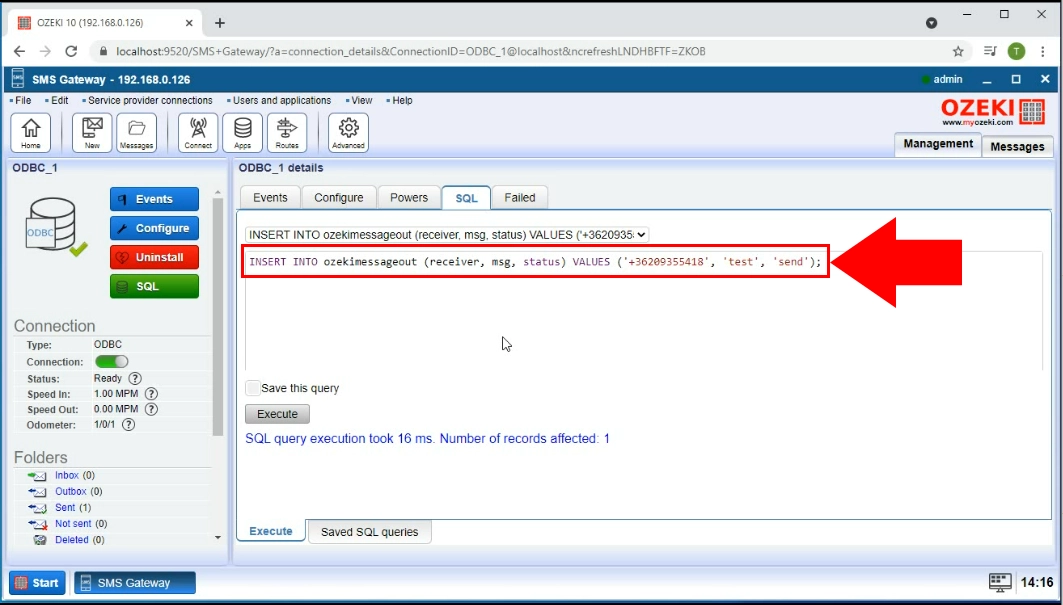
SMS message sent
To make sure that the message was sent successfully on the database, we need to open the Sent folder in the left side menu (Figure 11). Inside this folder, already sent messages should always appear.
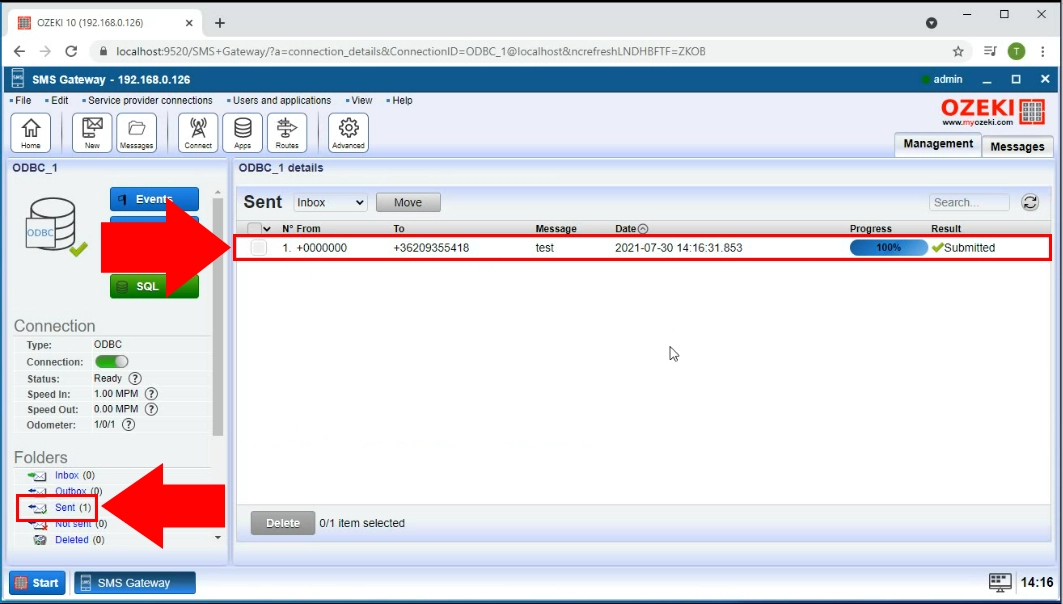
Summary
Now everything is set up for you to send SMS using ODBC using Ozeki SMS Gateway. We hope you found this article informative and the steps listed above were sufficient. For more information, make sure to check out our other articles on Ozeki SMS Gateway.
More information
- How to send SMS from MS SQL
- SMS SQL templates
- Database Table layout
- SMS from unixODBC
- How to send SMS from MS SQL Express
- How to send SMS from Microsoft Access
- How to send SMS from Oracle
- How to setup Sender ID in SQL SMS
- How to send SMS from MySQL
- How to send SMS from PostgreSQL
- How to send SMS from SQL Anywhere
- Send SMS from ODBC
- How to send SMS from OleDB
- How to send SMS from SQLite

 Sign in
Sign in